Introduction
This self-solve article provides information on common issues faced with the Axe Excel Add-in provided with the Axe test automation platform. It provides users who are experiencing issues with the Add-in in their environment with a set of common procedures to provide a resolution.
NOTE: From Axe 3.5 the Axe Excel Add-in has been superseded by the new Axe Test Designer. This can be installed as a standalone tool for users on older versions of Axe. From Axe 4.0 all Designer functionality is incorporated in the Integrated Test Environment.
Platform Support
The Axe Excel Add-in supports the following versions of Office:
· Office 2003 with Patch (see below)
· Office 2007 with Hotfix (see below)
· Office 2010 (32-bit only)
Microsoft Patches/Hotfix requirements
The Add-in is based on a technology provided by Microsoft to provide Add-Ins for their office suite, VSTO (Visual Studio Tools for Office). VSTO has been the subject of Patches and Hotfixes, so please ensure your version of office has these installed:
Office 2003:
Office 2007:
http://support.microsoft.com/kb/976811
Disabling of Add-Ins:
In order to provide additional security, Add-ins can become disabled by Windows or Office from time to time. The following article provides a procedure to re-enable Add-ins.
http://msdn.microsoft.com/en-us/library/ms268871.aspx
Machine Config Policies (Office 2007):
In some environments it has been observed that the AddIn does not load on Excel 2007 due to local machine configuration policies. In this case it may be necessary to create a redirect file in the install folder as per the following instructions:
- Navigate to the Install Folder e.g. C:\Program Files\Odin Technology\Axe\ExcelAddIn
- Download the following file to that location: Odin.Axe.ExcelAddIn.dll.config
- Restart Excel
- Load the AddIn through the COM Add In Dialog As shown in the section above (Disabling of Add-Ins).
Installing for multiple users on a single machine:
The AddIn installation will only install the AddIn for the Current User, however there is a .reg file that can be executed (by an Admin user), to register the AddIn for all users on a machine:
The file is in the Axe Excel Add In install folder: C:\Program Files\Odin Technology\Axe\ExcelAddIn
Called: AxeExcelAddInHKLMRegEntries.reg
To activate you double click the file. This will update the registry with a “LOCALMACHINE” registration of the Add-In rather than to a specific user.
Upgrading Office
During installation of the Axe Excel Addin pre-requisites are installed that are version specific for Microsoft Office. Before upgrading Office it is recommended that the Axe Excel Addin is fully uninstalled and then reinstalled after the upgrade is complete.
Loading Object Maps
Axe relies on unique Window names in the Object Maps/Repositories for a project. If duplicate window names are used then an error will occur when loading Object Maps in the Design Subtest view in the Axe Excel Addin (See example below):
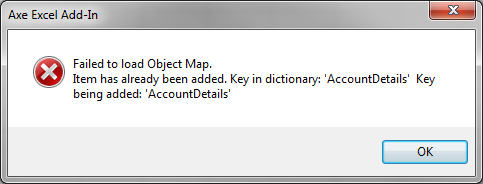
Remove any duplicate object names in order to solve this issue.
Contacting Odin Support:
If the above information does not resolve your issue please make a note of any information specific to your environment, including:
· Axe Version
· OS Version and Patch Level
· Office Version
If possible please perform the following in order to provide additional information on any errors:
Showing Errors from VSTO:
In order to provide additional information for the Odin Support team, please follow the procedure below to enable the provision of more detail on any errors that occur:
Please add an environment variable "VSTO_SUPPRESSDISPLAYALERTS" and set its value to "0" to see what error is being thrown.
To know more about this VSTO_SUPPRESSDISPLAYALERTS see:
http://msdn.microsoft.com/en-us/library/ms269003(VS.80).aspx
Support Email
And email this with details of the error (including steps that reproduce the error) to Support.



 Title Index
Title Index
 Recently Changed
Recently Changed
 Page Hierarchy
Page Hierarchy
 Incomplete
Incomplete
 Tags
Tags

