Introduction
If your network licences are stored on a remote server and you wish to access the Admin Control Center for any reason such as tracking the use of Licence keys then the below instructions will take you through a step by step guide on how to configure the Admin Control Panel for Remote Access as well as giving instruction on Password protecting the ACC.
Configuring the ACC for Remote access
Configuring the Licence manager to allow access from remote workstations, will enable you to access the licence manager from a workstation.
To configure the Licence Manager, you need to go in via the ACC while on the Server. To access the Sentinel ACC you should go to http://localhost:1947 on the Licence Server Host.
In the Admin Control Center, select Configuration from the left-side menu.

This will open the configuration page. On the Basic Settings page select the Allow Remote Access to ACC check box. This will make the settings available for remote configuration.
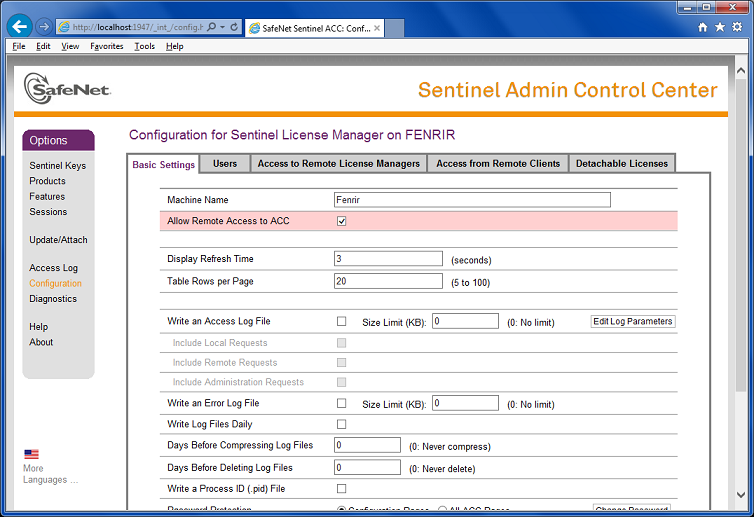
To finalise these settings press Submit to for the changes to be applied.
To check that these settings work on a remote machine you will need to use a similar URL to: http://LicenceServerName:1947 from a workstation that is not the licence server.
Changing and Adding a Password to the ACC
An issue with this is that there will be remote access to all on the network who know how to access the Licence Server via the URL.
To restrict the access to the licence server you may wish to add a password to the ACC, which can be done in the following steps:
While on the ACC select Configuration and change to the Basic Settings tab.
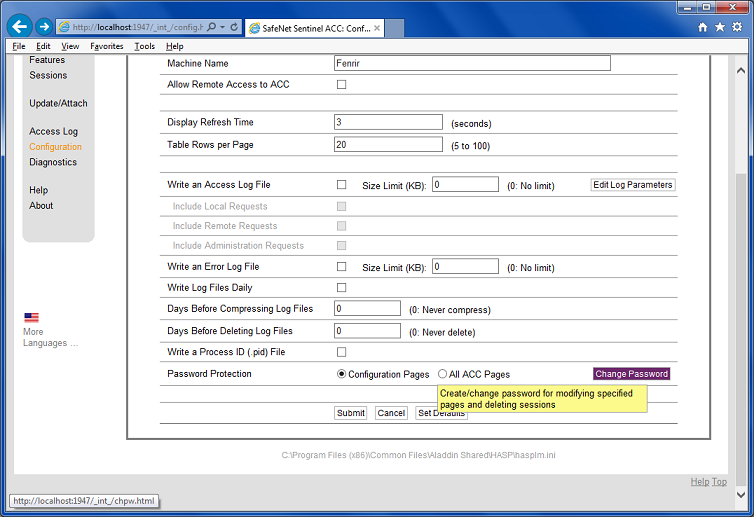
On this tab select the Password Protection setting and here you can choose which pages in the ACC are to be password protected which are either just the Configuration Pages or All ACC Pages.
To choose a password click the Change Password button and then choose a new password for the ACC. The default password is a blank string.
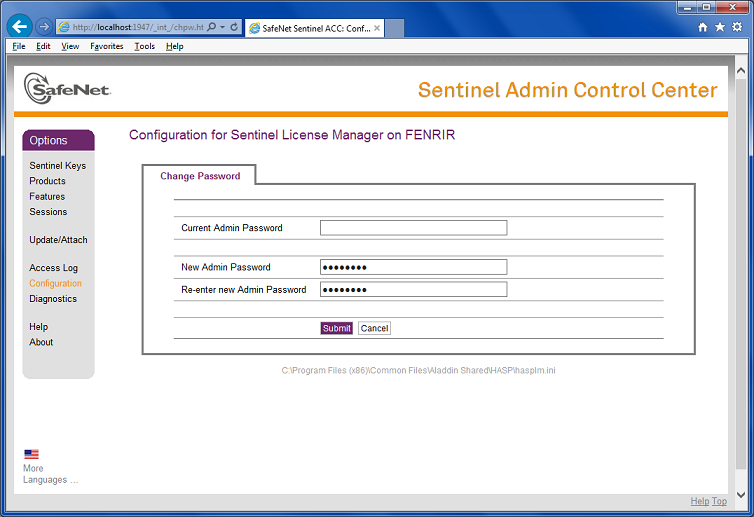
Finally press submit to change the password.



 Title Index
Title Index
 Recently Changed
Recently Changed
 Page Hierarchy
Page Hierarchy
 Incomplete
Incomplete
 Tags
Tags

